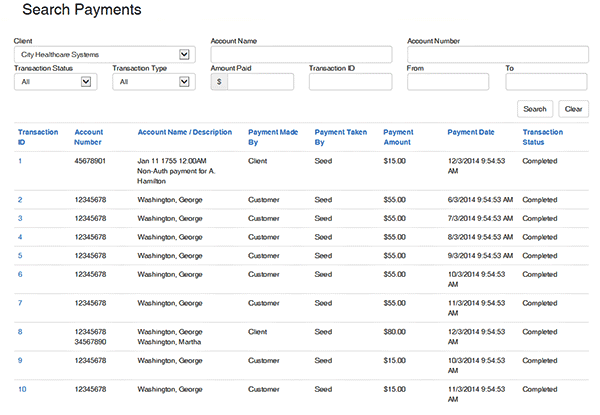Customer Payments: Search Payments
-
Search Payments
Only the users who have been assigned the permissions to search payments will utilize this feature and follow these steps.
-
Create Search
- Go to Customer Payments menu and select Search Payments
-
Fill in the fields as needed
- Select the client name (the only option in dropdown box should be your organization)
- The Account Name and Number fields are filters for more exact results. Account number (if available) is the recommended field to use. These fields are not required to have completed information. Partial entry will provide a wider range of results
- Payment Transaction ID: If available, this is the recommended field to use
-
Transaction Status – this field is used as a filtering tool for results:
- Pending are payments not cleared to the account
- Completed are payments that are done or can be reversed and show a separate credit transaction with type Reverse
- Denied are payments that were declined during transaction
- Voided are payments that were reversed prior to the payment being completed
- Errored are payments that did not complete during the transaction due to an error in data input or transmission through processing
- Amount Paid – this field is used as a filtering tool for results
- From & To Dates – this field is used as a filtering tool for results
- Select Search
- List should be populated below with results from the search criteria
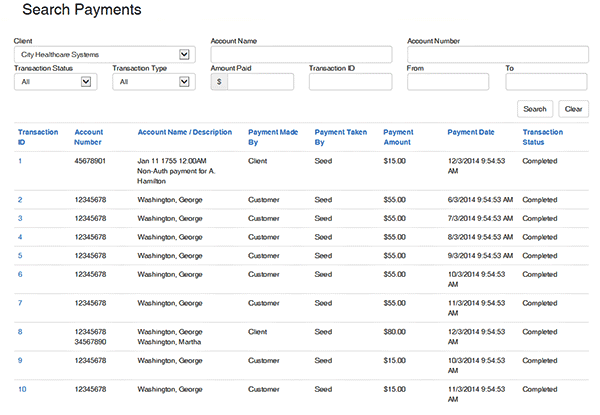
- You can select the transaction ID in this menu to be redirected to the transaction details to review the information provided
- There may be additional information provided with the transaction ID # details
- You can Reverse the transaction in the details screen by selecting