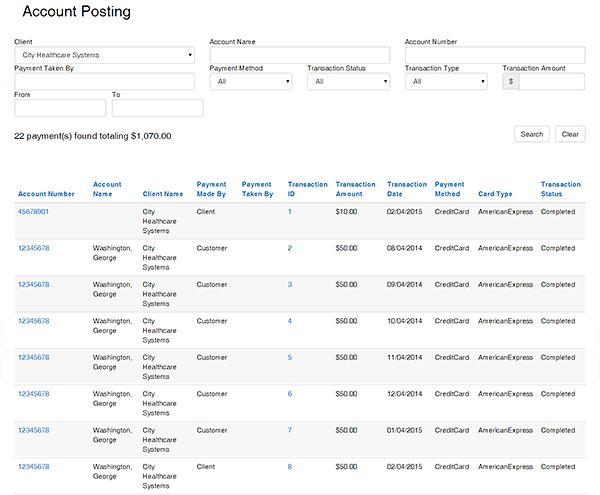Customer Payments: Account Posting
-
Account Posting
-
Create Search
- Go to the Customer Payments Menu and select Account Posting
-
Fill in the fields as needed and information is available
- Select the client from the drop down (your organization should be the only option available)
-
Date Range: input according to the intentions of the results output
If you do not do this, you may receive results for every transaction that has occurred in the last 24 months.
-
Limit your search results by using these specific fields
-
Transaction Type: select the type of payment you are searching for based on the data input at the time the payment was posted. Default for this field is “Authenticated”
- Authenticated: this is a payment entered directly through a patient account record for reconciliation
- Non-authenticated: this is a payment entered directly through the Non-authenticated feature in BST that is not directly linked to a patient account record for reconciliation
-
Transaction Status: this field is not required to filter results but can be specified with the drop down menu or left with the category of “all” according to the intentions of the results output
-
Pending: any payment that has not currently completed the processing for account reconciliation
- Completed: any payment that has currently completed the processing for account posting
- Reversed: any payment that has been manually reversed and will not reconcile for account posting
- Errored: any payment that attempted to complete the processing for account posting but was not successful
- Select Search
-
List should be populated below with results from the search
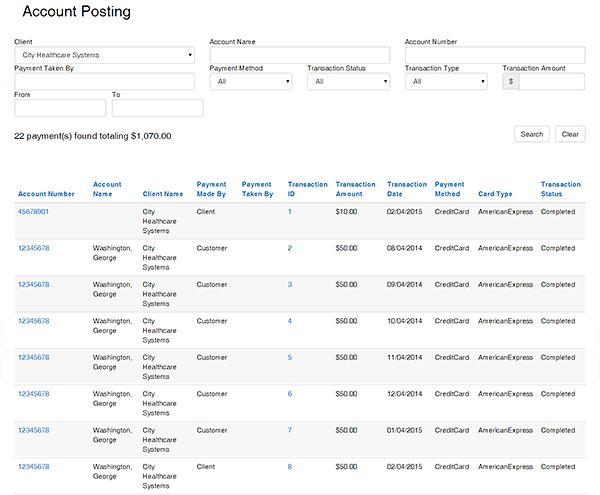
- You can select the hyperlink for any account number in the results to view the account details
-
You can select the hyperlink for any transaction ID in the results to view the payment transaction details
- If multiple accounts are paid with the same transaction, this is identified here with the same transaction ID number