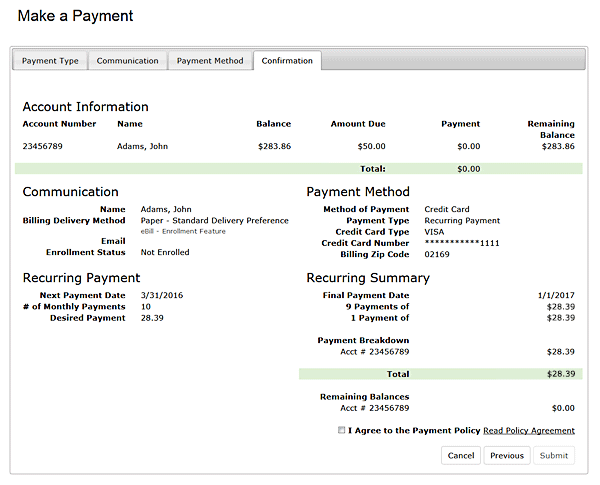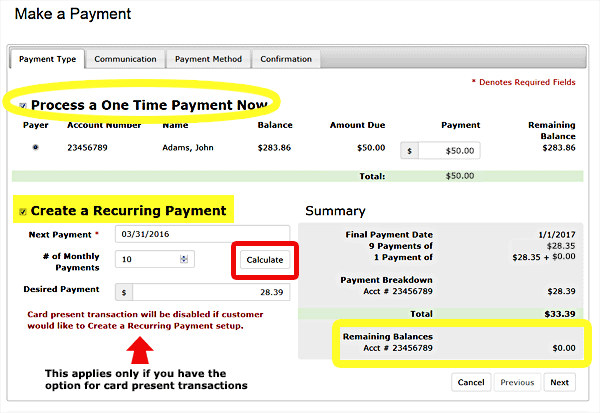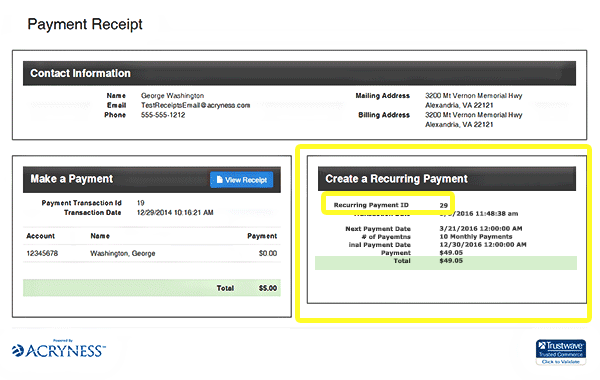Customer Accounts: Recurring Payment
-
Create a Recurring Payment
-
In any menu with this icon , highlight and select the icon to be redirected to the Make A Payment page
-
Process a Payment Now is automatically selected for you
- If you do not wish to make a payment now and only want to create a recurring payment setup, remove the check mark in the box and select the check box next to Create a Recurring Payment only.
- If you wish to make a payment now and create a recurring payment at the same time, you should leave this box checked and fill in the payment information as instructed in the
Make A Payment section. Then select the check box next to Create a Recurring Payment.
-
Payment Information
The data entered here is interactive. Required information is marked with an asterisk (*). You must select the Calc button when any changes are made in order for the summary to update.
Pay attention to the remaining balances in the summary section to ensure your results are as expected
-
First Payment – date requested by the customer for when the first payment for the recurring setup will process
- This date will be the same on each recurring month and is used for the calculation of the final payment date
- # of Monthly Payments – how many payments does the customer wish to make
- You may leave this field blank and enter the Desired Payment requested by the customer and allow this to calculate for you
- Desired Payment – payment amount requested by the customer
-
You may leave this field blank and enter the # of Monthly Payments requested by the customer and allow this to calculate for you
- Summary – breakdown of the terms of the recurring payment setup
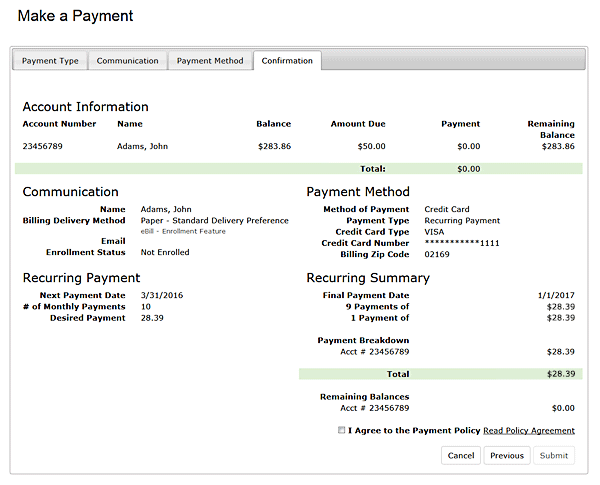
-
Complete the process as instructed for Make A Payment above
- Select Agree to the Payment Policy
- Select Submit Payment
-
Payment Receipt
- You can view a short summary of the recurring payment setup here
If you selected to process a payment now, you will see the results here and can print a PDF receipt