- Roles
Only the users who have the assigned permissions to create, edit or delete roles will use this feature and follow these steps through the Administrative Menu by selecting Roles from the drop down.
-
View Role
- Go to Administrative menu and select Roles
-
Select the My Roles tab
There should only be 1 option listed here to view. This is the role that was assigned to the user as set up by an Administrator.
- Select the role in the left information box
-
Verify that the permissions are shown in the right Allowed Permissions box
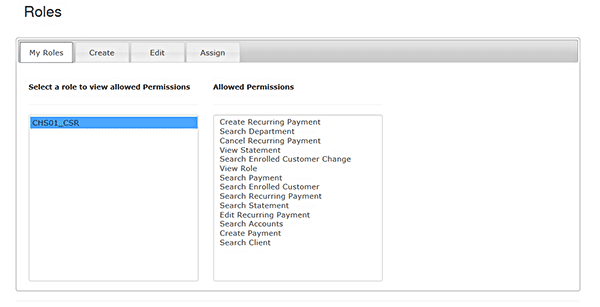
Only the users who have the assigned permissions to create, edit or delete roles will use this feature and follow these steps.
-
Create New Role
- Go to Administrative menu and select Roles
- Select the Create Tab
- Select the client name (the only option in dropdown should be your organization)
- Enter a name for the role
- Enter a description of the role (job duties as assigned)
- Select the allowed role permissions.
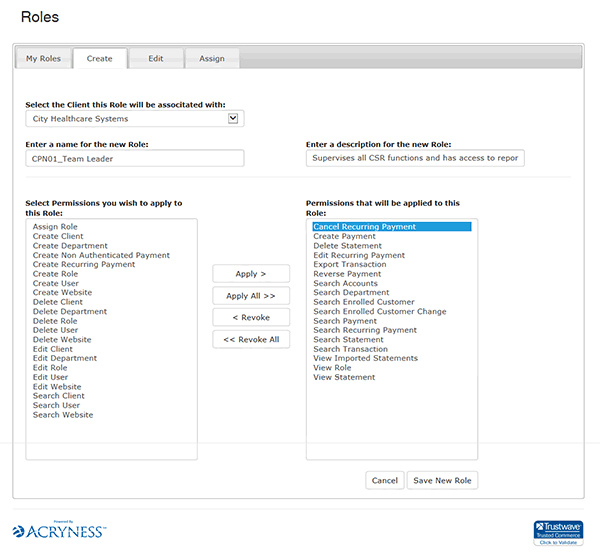
Examples of various rols are deomnstrated on the
Examples Page
-
Select and verify the permissions have transferred to the
Permissions that will be applied to this Role
box and select Save New Role.
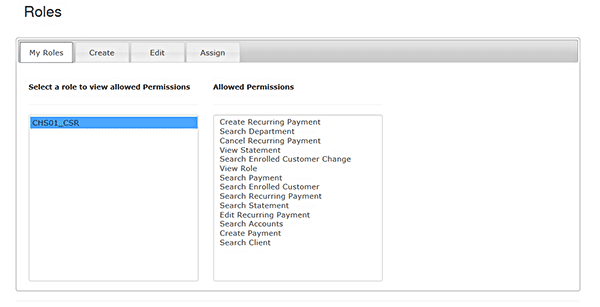 Only the users who have the assigned permissions to create, edit or delete roles will use this feature and follow these steps.
Only the users who have the assigned permissions to create, edit or delete roles will use this feature and follow these steps.
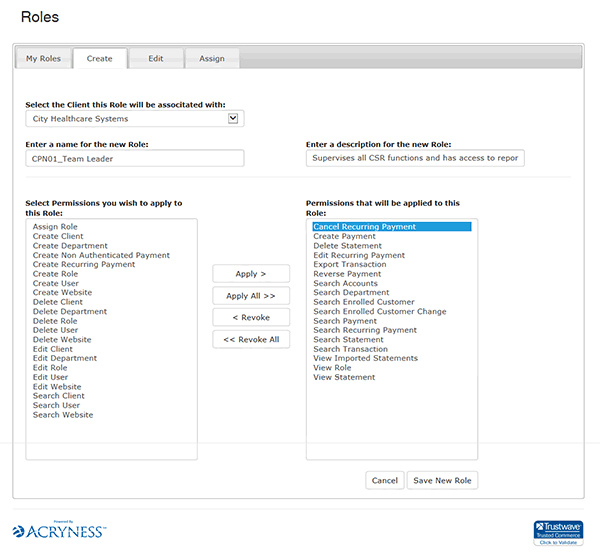 Examples of various rols are deomnstrated on the
Examples Page
Examples of various rols are deomnstrated on the
Examples Page