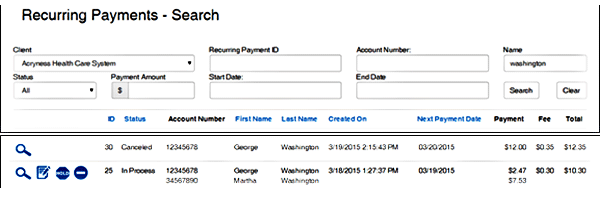Customer Payments: Recurring Payment Summary
-
Recurring Payment Summary
-
Recurring Payment Search
- Select Recurring Payment Summary from the Customer Payments menu
-
Select the client from the drop down (your organization should be the only option available)
-
Use the fields provided to filter your search results
-
Recurring Payment ID – if available, this will provide exact results
- Account Number & Name
- If there are multiple accounts being paid with 1 Recurring setup, only enter 1 of the 2 account numbers or names associated. The results will populate information for both.
-
Status
- In Process – payment plan is not complete and is scheduled for a future date
- On Hold – setup is placed on hold normally due to an attempt to process and resulted with error or decline transaction
- Completed – payment plan has finished terms successfully
- Cancelled – setup was cancelled before terms were successfully completed
- Date Range: enter the date range of the next expected scheduled payment date
- Select Search
-
List of results is presented
- Columns highlighted in blue can be sorted
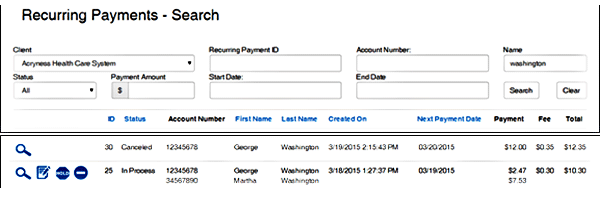
- Select to view the details of the recurring payment setup
- Select to edit the current payment terms of the recurring payment
- The credit card information is unable to be edited. You must cancel the payment that is currently setup and create a new one
- Selecting will allow you to temporarily suspend the recurring payment
- Status is now “on hold” until it is manually changed
- The icon will automatically change to when HOLD is selected
- To return to status IN PROCESS and release the recurring payment from ON HOLD status, you can select this icon again
- Selecting will cancel the recurring payment setup.
- You must confirm the cancellation before proceeding`